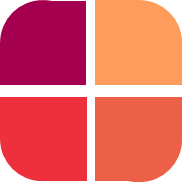Understanding The Hierarchy: Projects, Groups & Forms
Michael Tandoh
Last Update 3 tahun yang lalu
Getting a visual representation of the various hierarchy in Datumforms will help you understand our to configure any data collection project to fit our platform
- Main Administrator: The main admin is the one who created the account and the only person who can change the settings within the "accounts tab". This admin can configure the enterprise details of the account such as the domain name.
- Enterprise: View Enterprise as the highest entity. It can contain multiple projects.
- Project: View project as the second highest entity. When you create a new survey account. What you actually create is a project. Currently, there are 4 main configured project types in Datumforms. They are:
- Application with user defined password: This is a standard public application which requires the respondent to create an account before filling the application. This allows you to easily share the link to the application or host it on your website. The main use case are university applications that require you to create a user account first.
- Application with project defined password: This is a standard private application which the admin is responsible for creating the login details for the respondents. This is suitable for projects in which you would like only people who meet certain criteria to be able to access the forms.
- Survey with no login: This is a standard public survey which allows people to submit responses without logging in first. This is the most widely used survey/polls on the internet.
- Offline capable survey: This is a closed survey with login mostly used for field work. This survey works offline. You can also enable kiosk mode in this survey for stationary tablets found at vantage places to collect feedback from patrons.
4. Groups: This is the 3rd highest entity. You can use groups to partition respondents or you can use it to host different set of questions in the survey. Forms are assigned to groups. And a form can be assigned to multiple groups. Respondents can also be assigned to multiple groups.
5. Forms: Forms hold the questions. They can be assigned to groups. You can view forms as pages within a multipage survey.