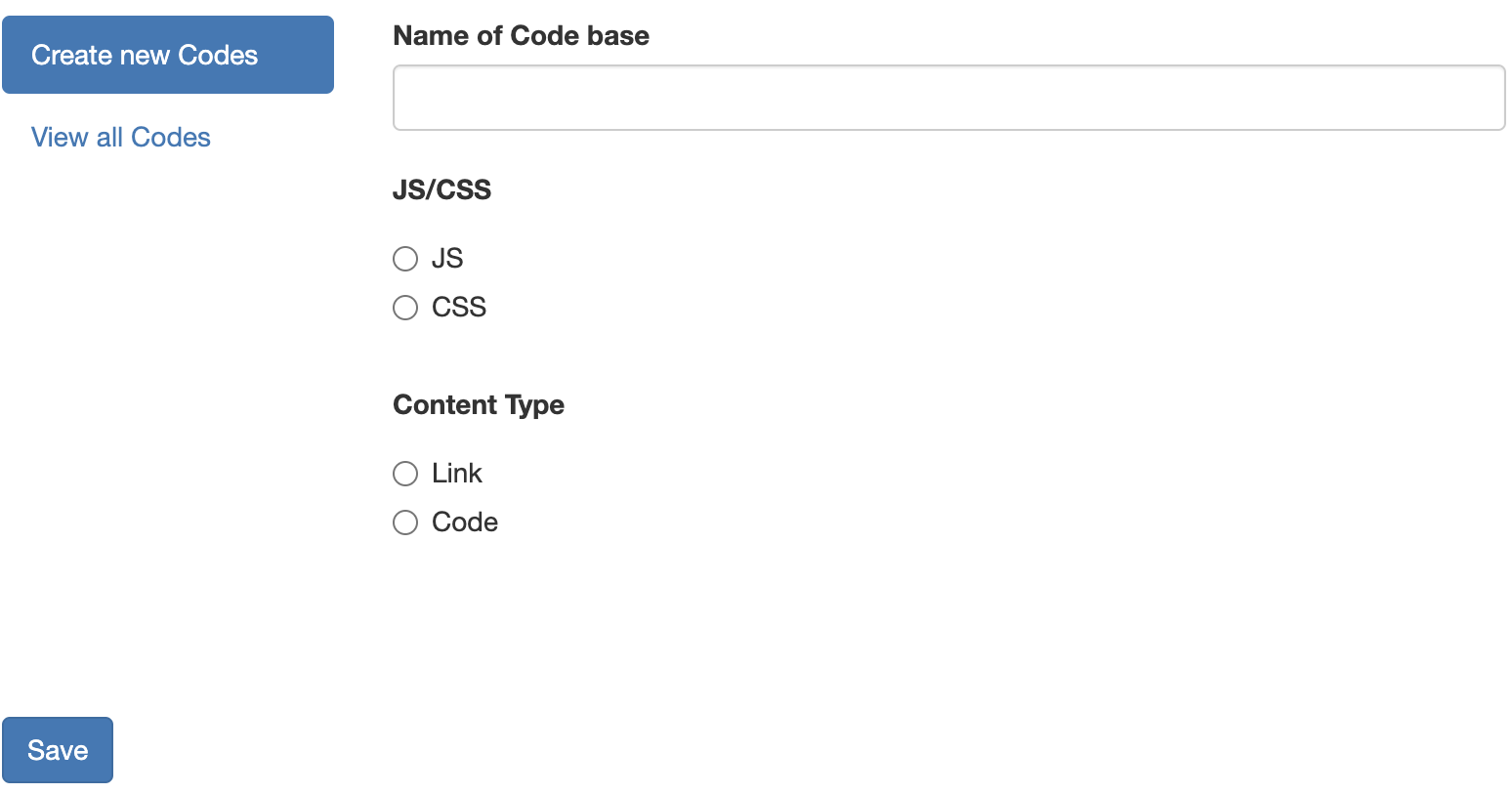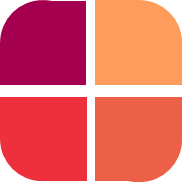Navigating The Portal
Michael Tandoh
Last Update 3 years ago
The platform is designed to optimize research around the customer, employee, product, and brand experiences of your customers, constituents, and colleagues.
Homepage: Basic Overview
As you login to Datumforms, you’ll arrive at the Homepage. The Homepage displays information from your current project. The information includes submission rate, survey duration, submission trend and the progress on the subgroups. Learn more about the Homepage components in this Basic Overview.
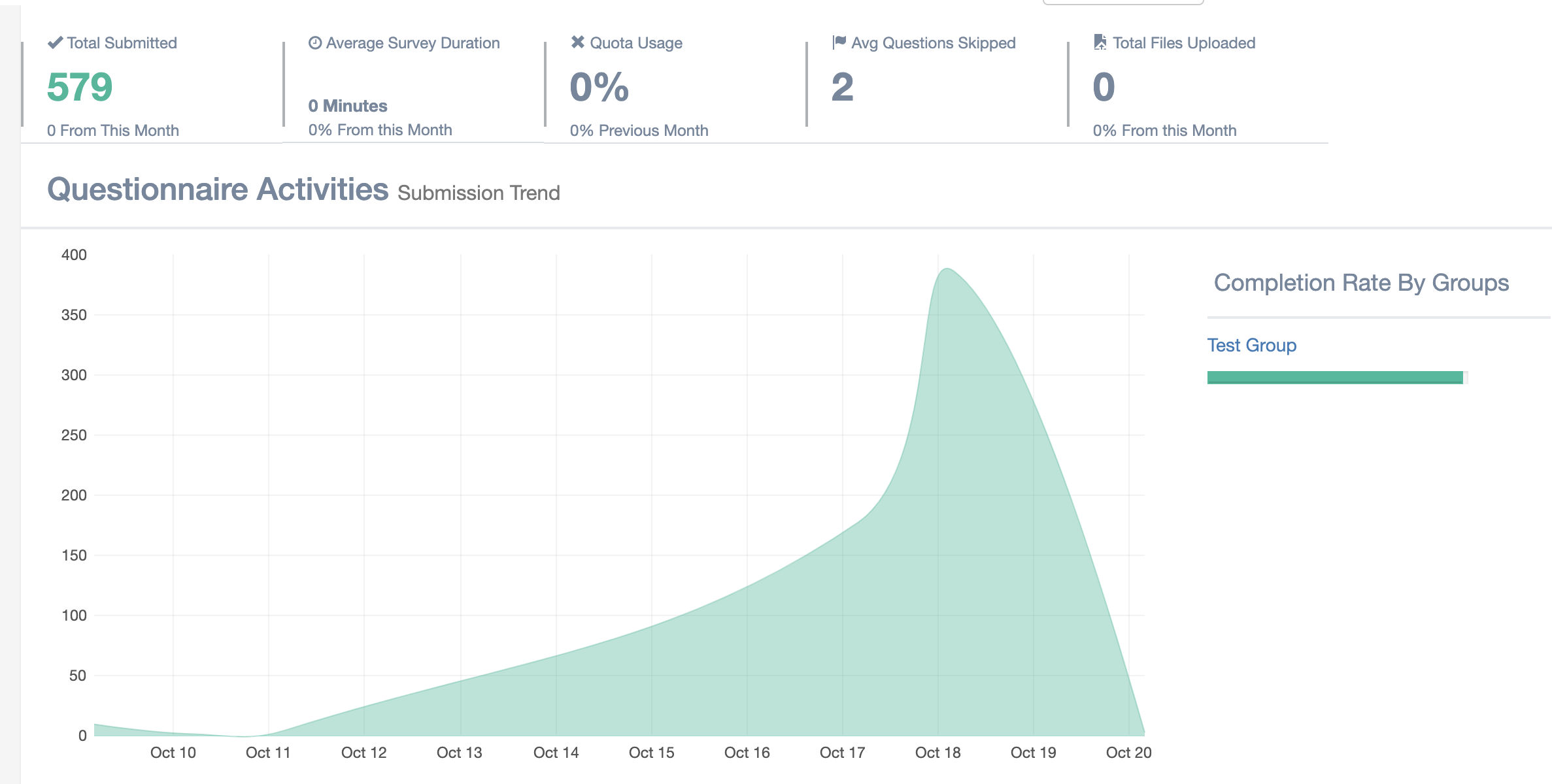
Accounts: Basic Overview
This popup allows you to change the project type, and modify certain survey behavior
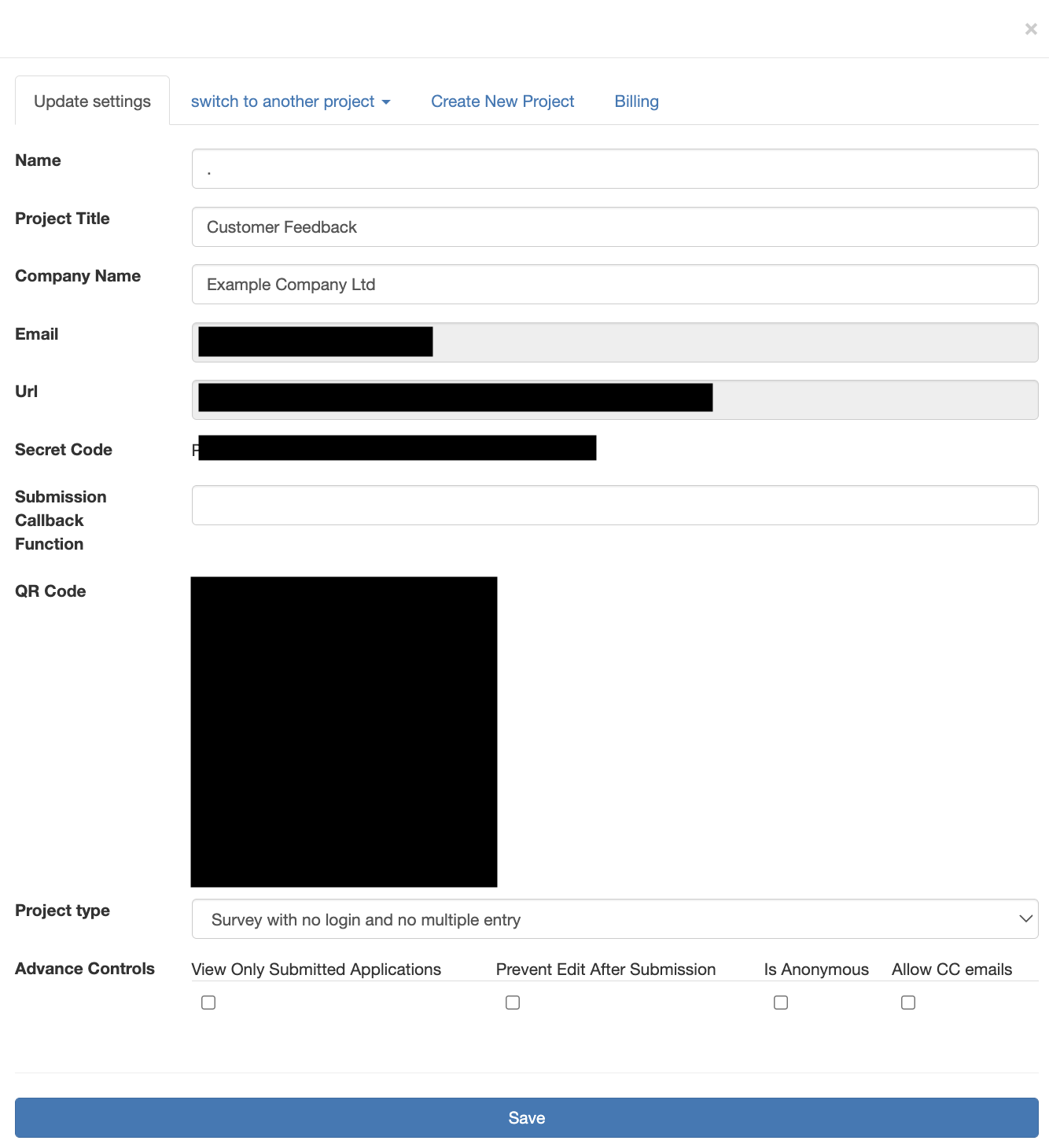
Results Dashboard: Basic Overview
This is a visual representation of the collected responses. You can use this dashboard to drill down within the data. Learn more about the Dashboard components in this Basic Overview.
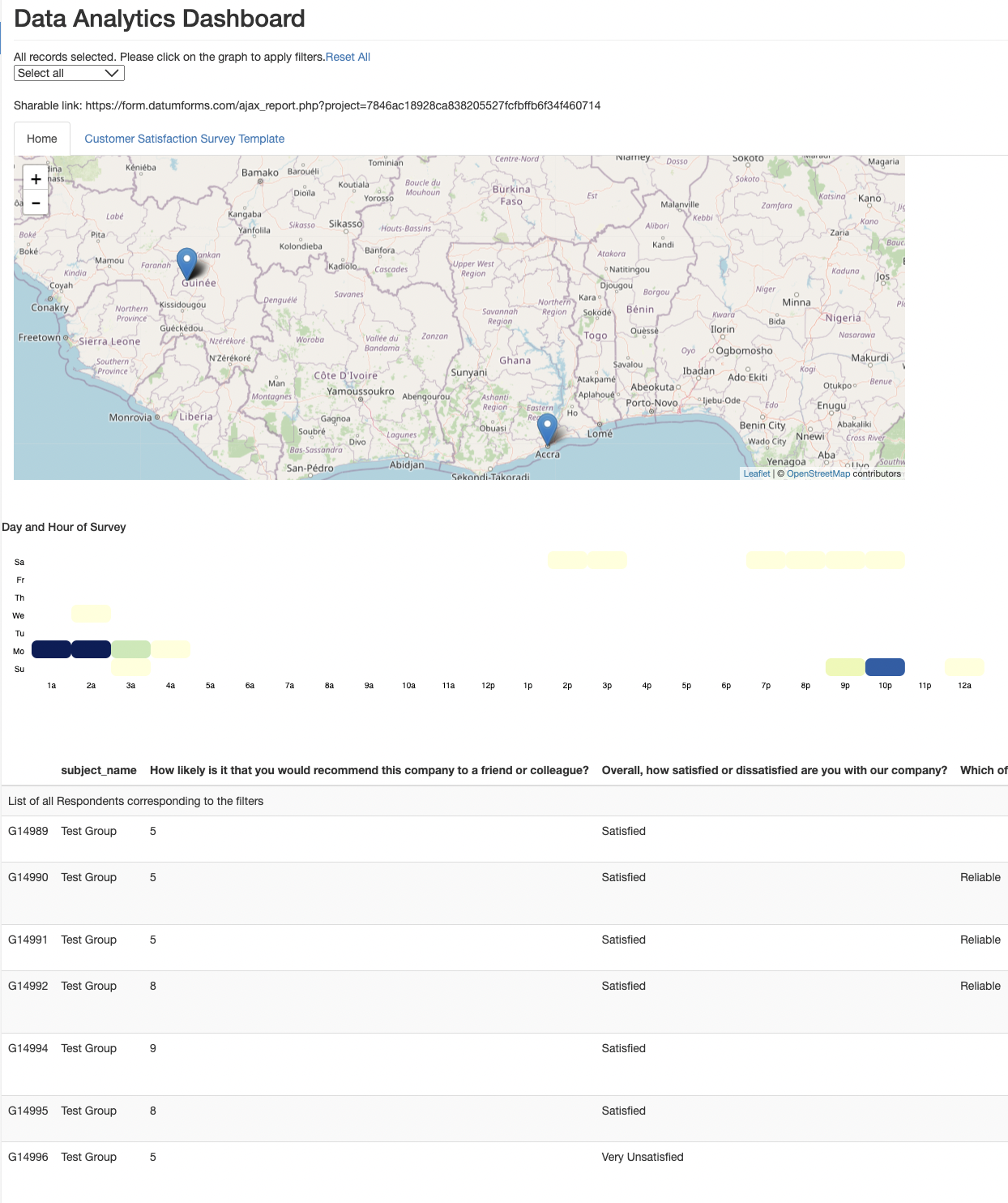
Results Table: Basic Overview
This allows you to view the collected responses in a table form. You can download the data from this section. Learn more on how to export survey responses in multiple formats from this link.
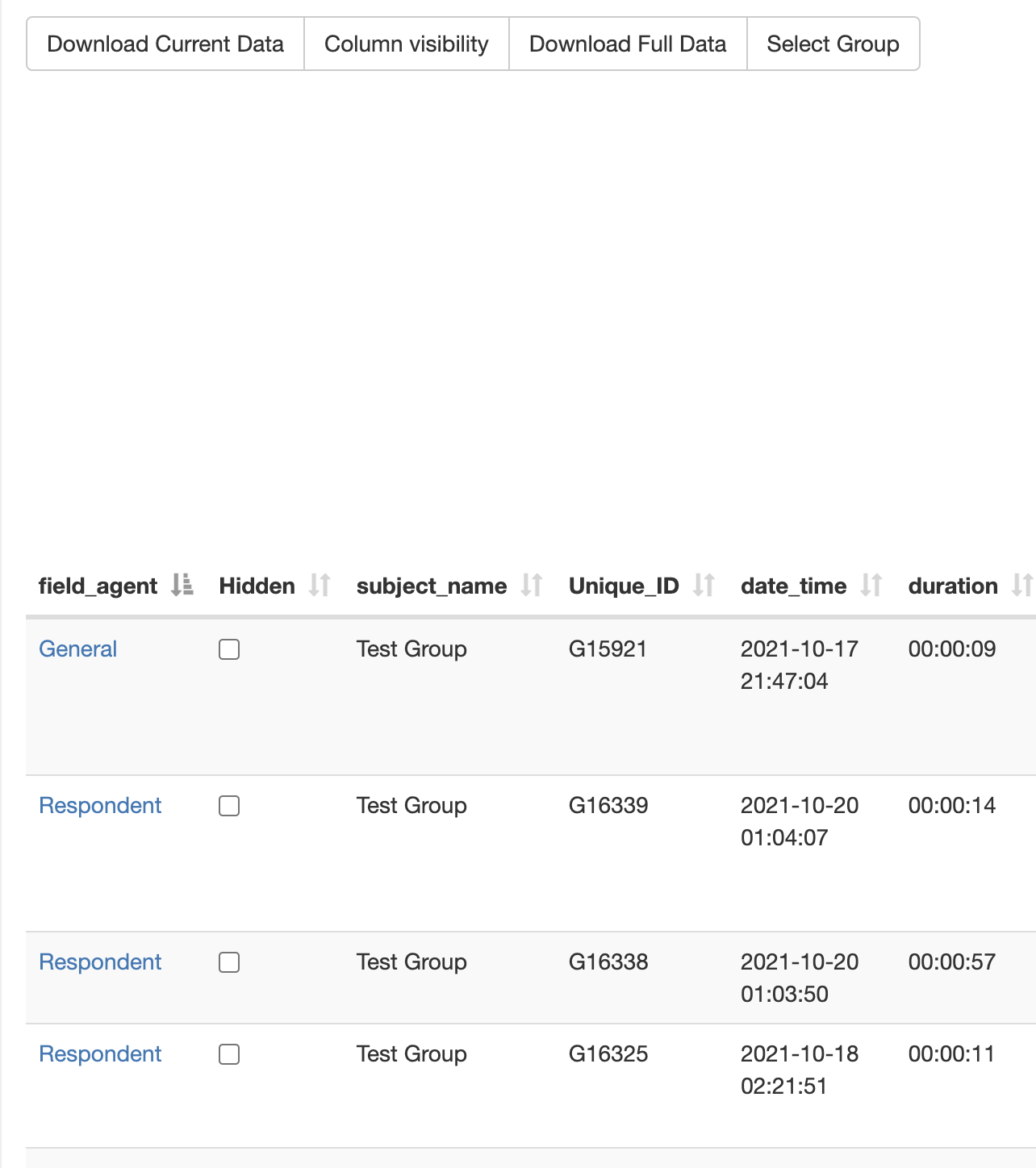
Scores: Basic Overview
This allows you to view the scores judges have assigned to individual applications.
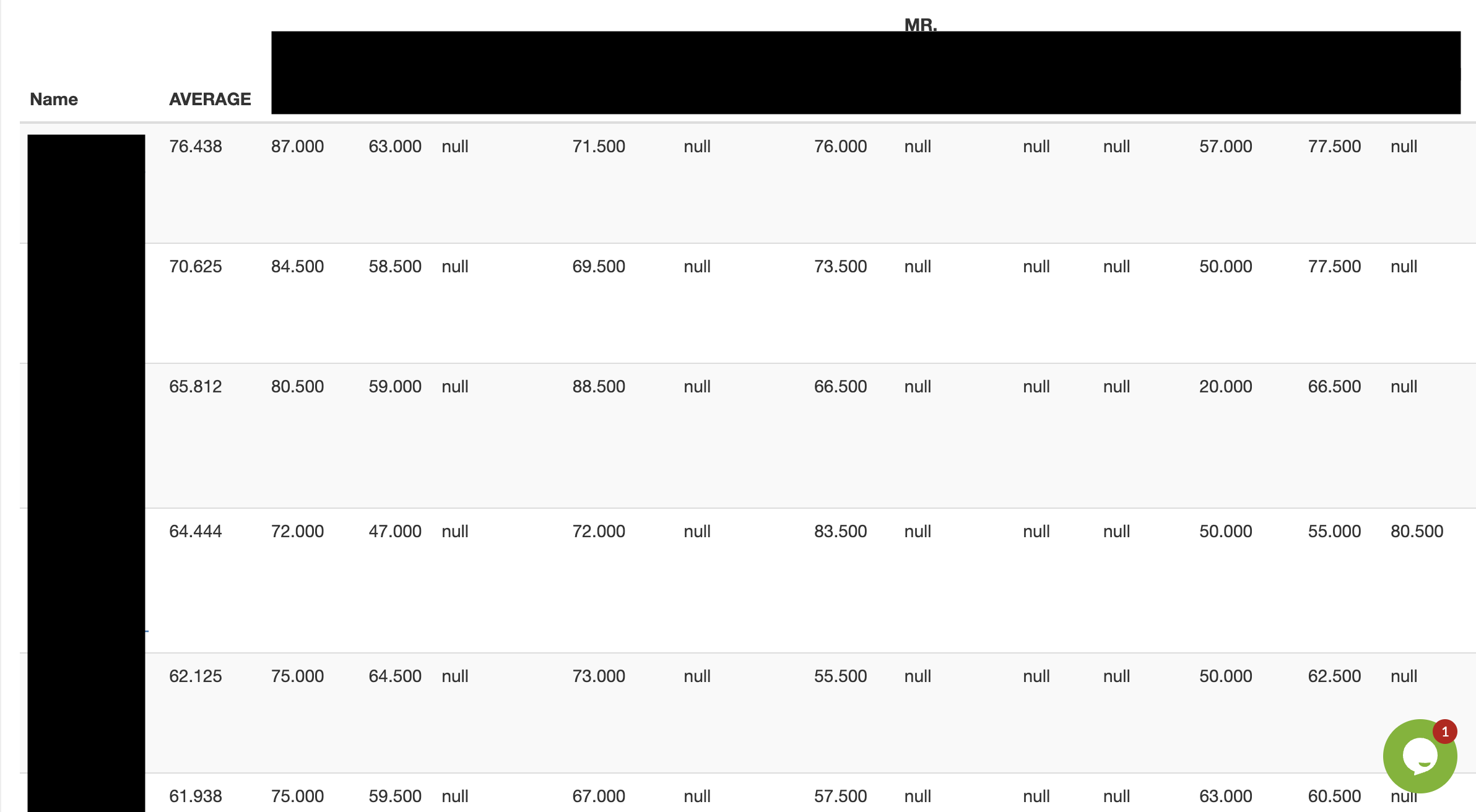
View Applications: Basic Overview
This section allows you to view the surveys and files attached.
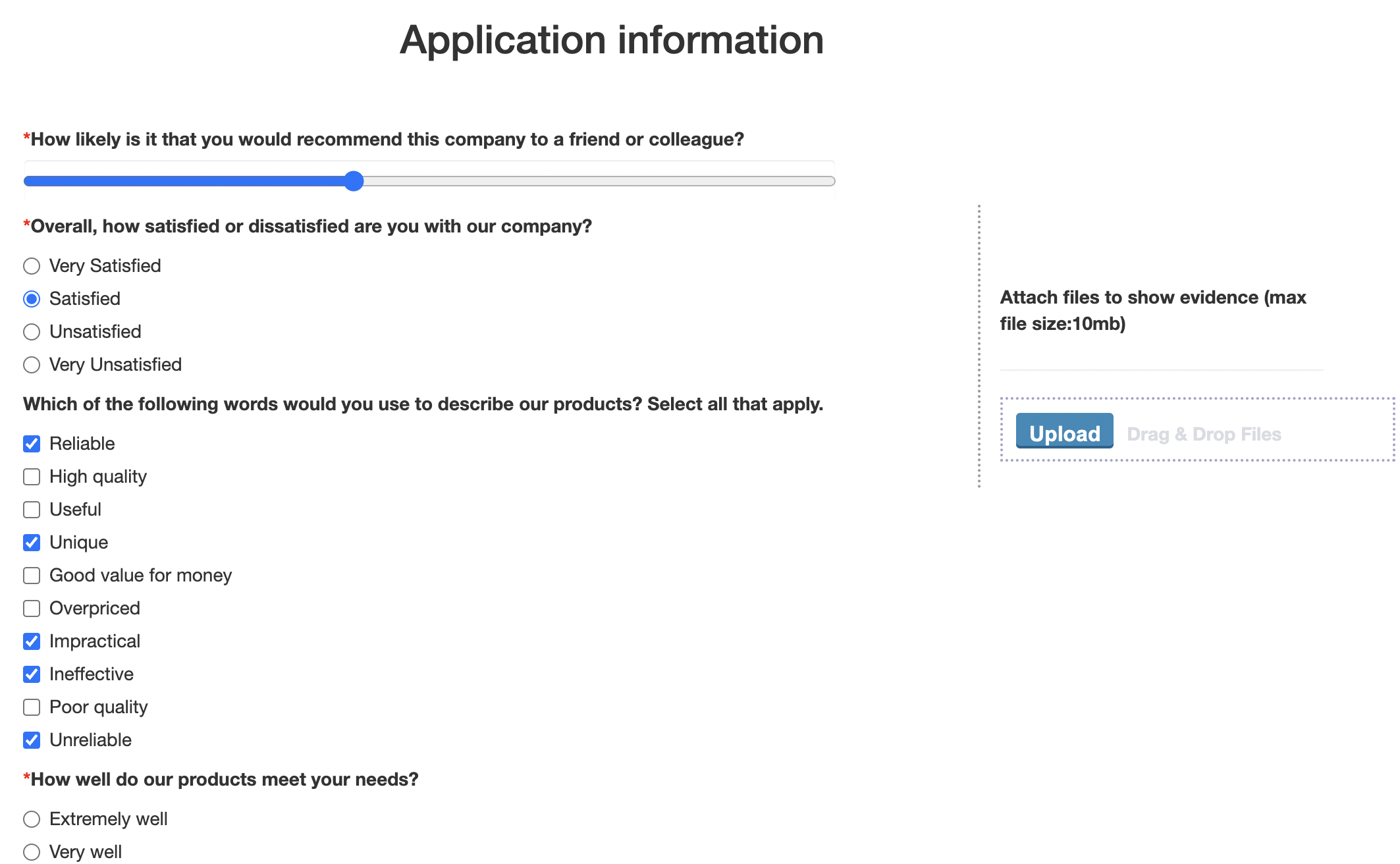
Manage Forms: Basic Overview
This section allows you to assign forms to groups by drag & drop. You can also assign evaluation metrics to groups here.
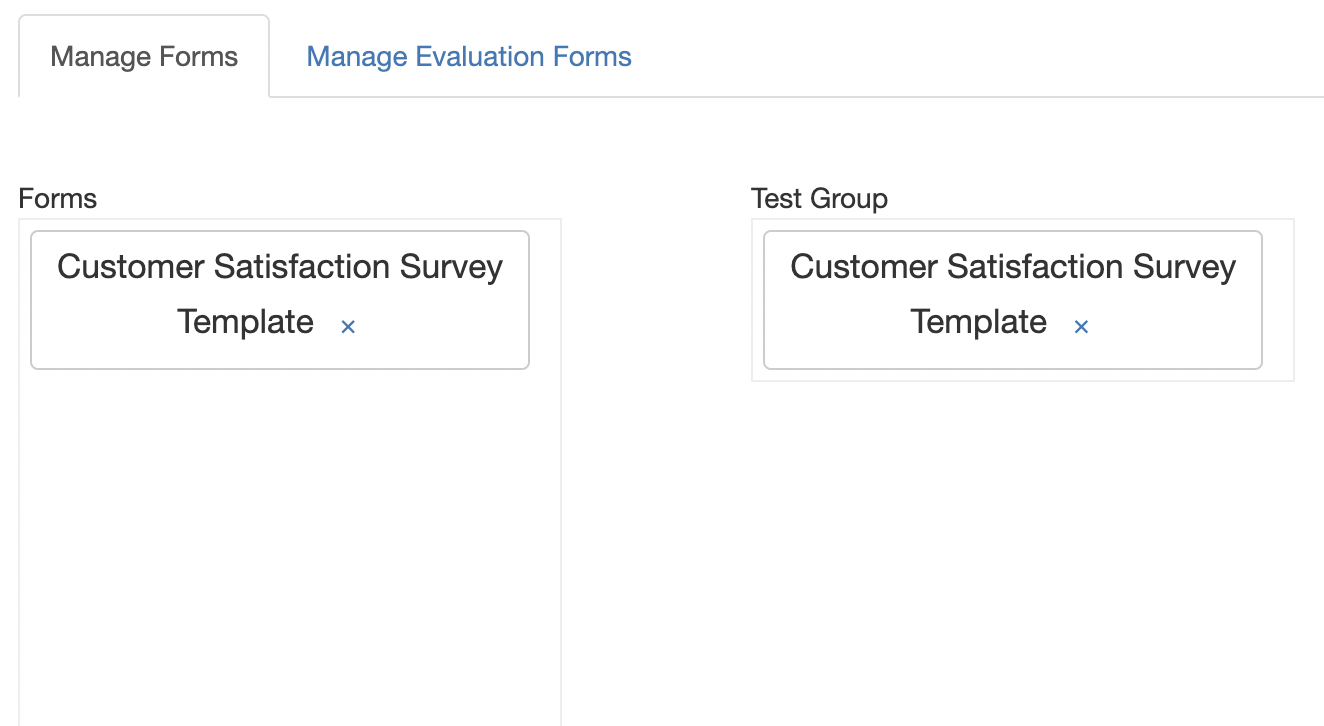
Manage Groups: Basic Overview
This section allows you to create and modify groups. You can view the fill rate of each group by user type. You can also view the number of forms assigned to each group.
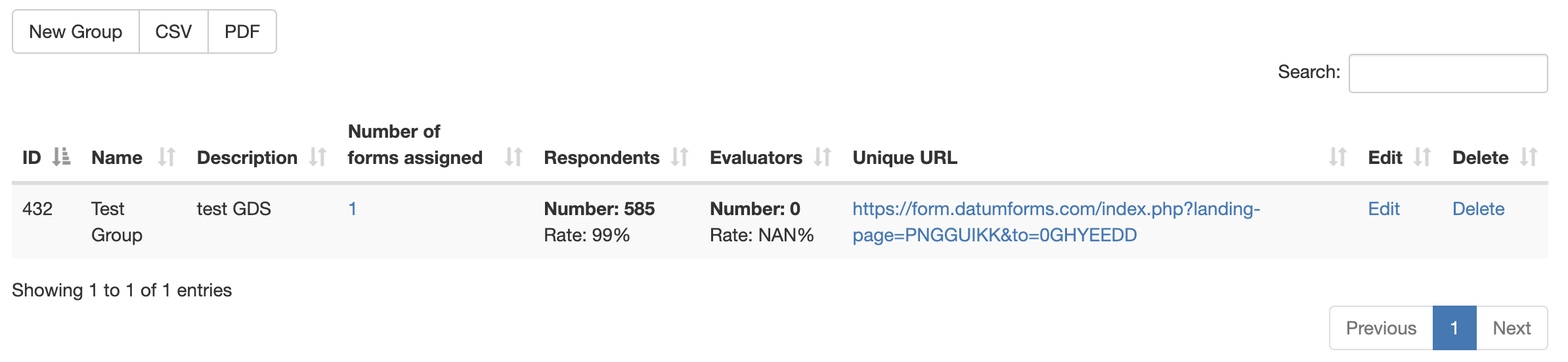
New Form: Basic Overview
This section allows you to create new forms. You can use our templates or reuse forms in your other projects.
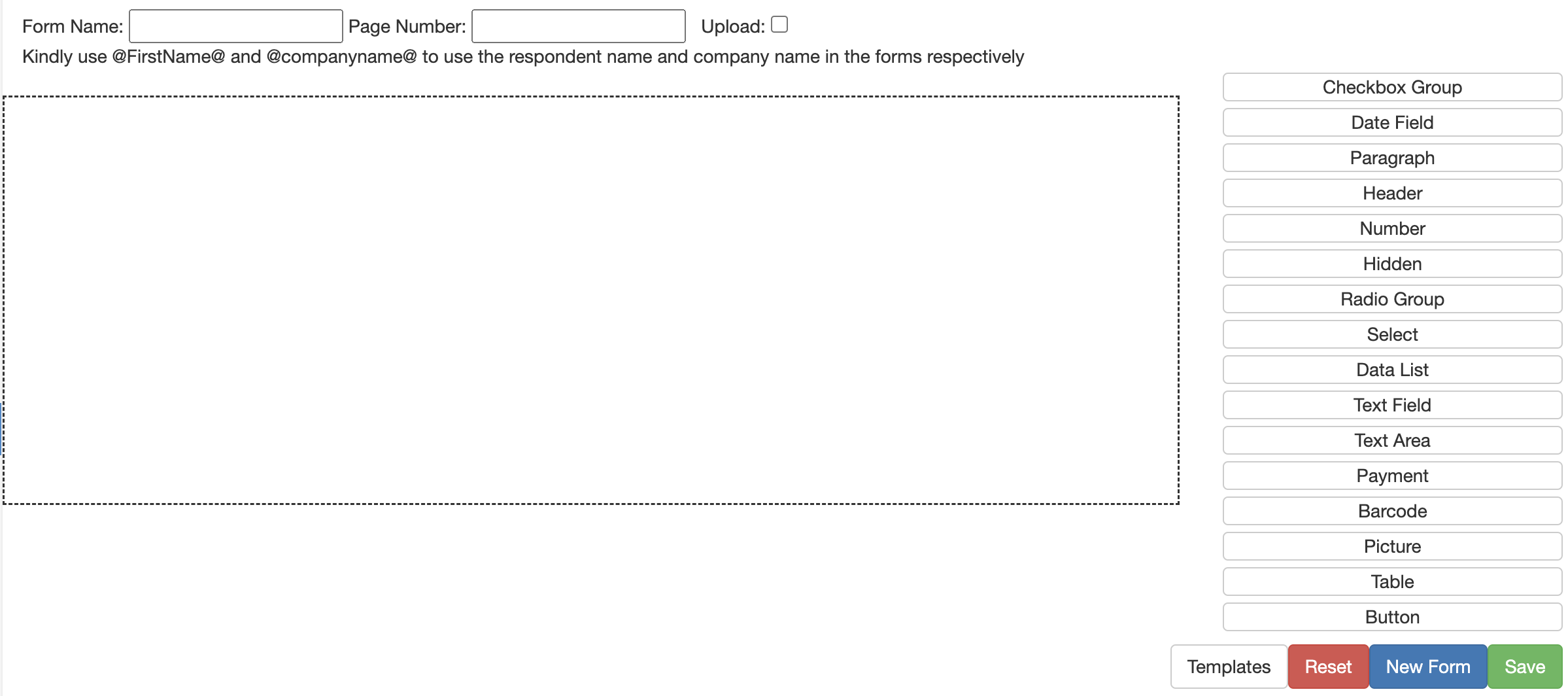
Manage Users: Basic Overview
This section allows you to create and edit users. Users can be assigned to groups within this section. You can also view the completion rate by user. Clicking on the submitted date will reveal the responses for that particular user.
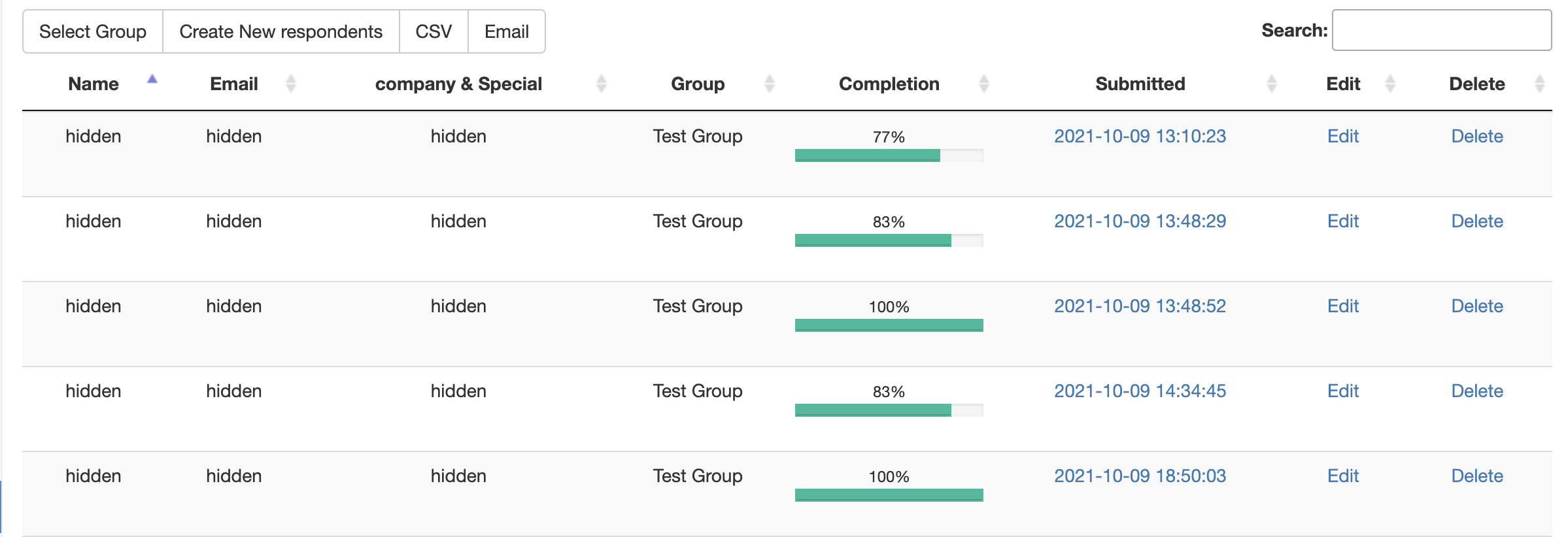
Import Panel: Basic Overview
This section allows you to use Datumforms audience to fill your surveys. You can filter to just the demographics you need for your survey.
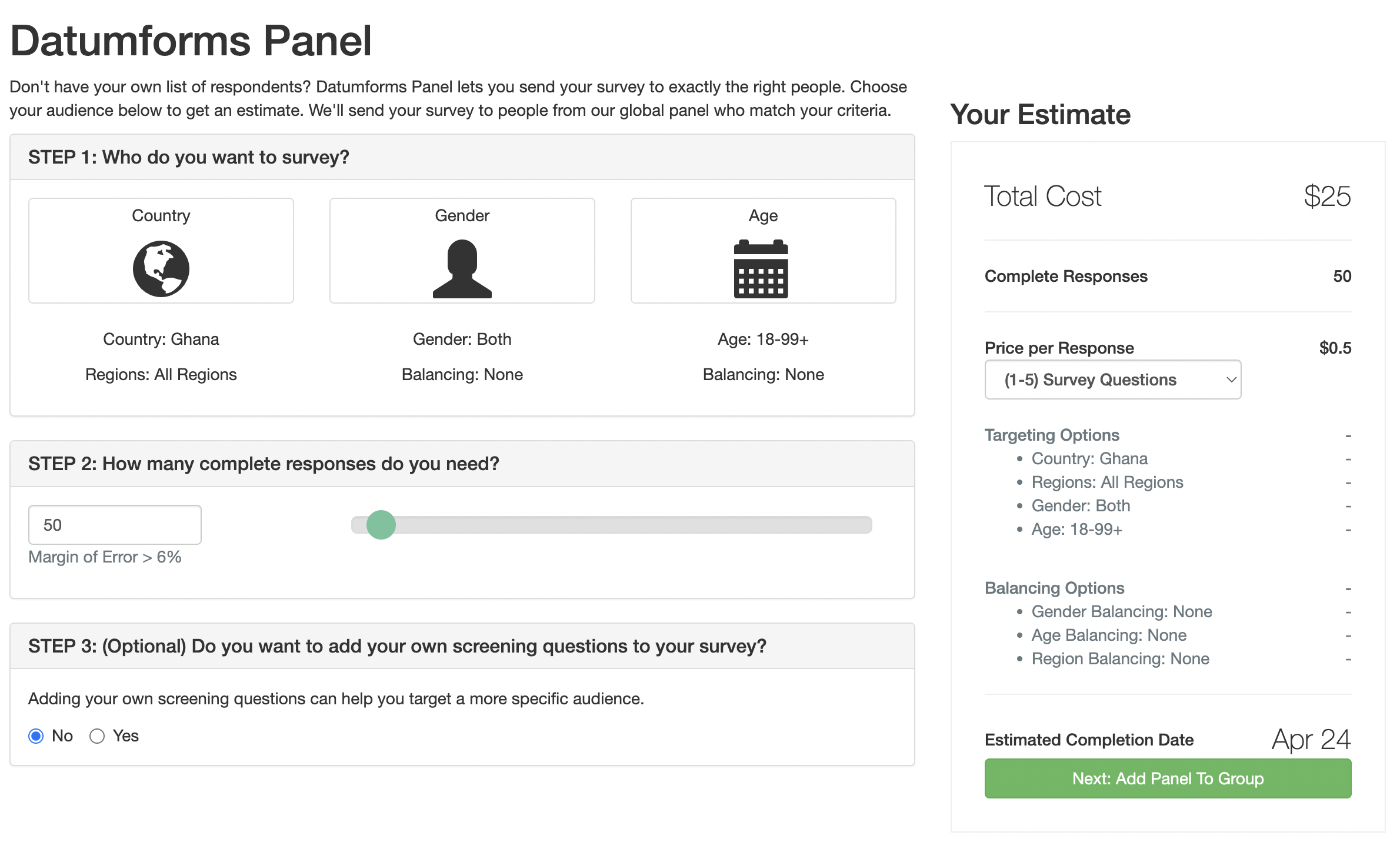
Edit Page Branding: Basic Overview
This section allows you to edit the look and feel of the survey. You can edit the color, background image and include your logo in the survey. You can also set the default submission email for respondents and judges.
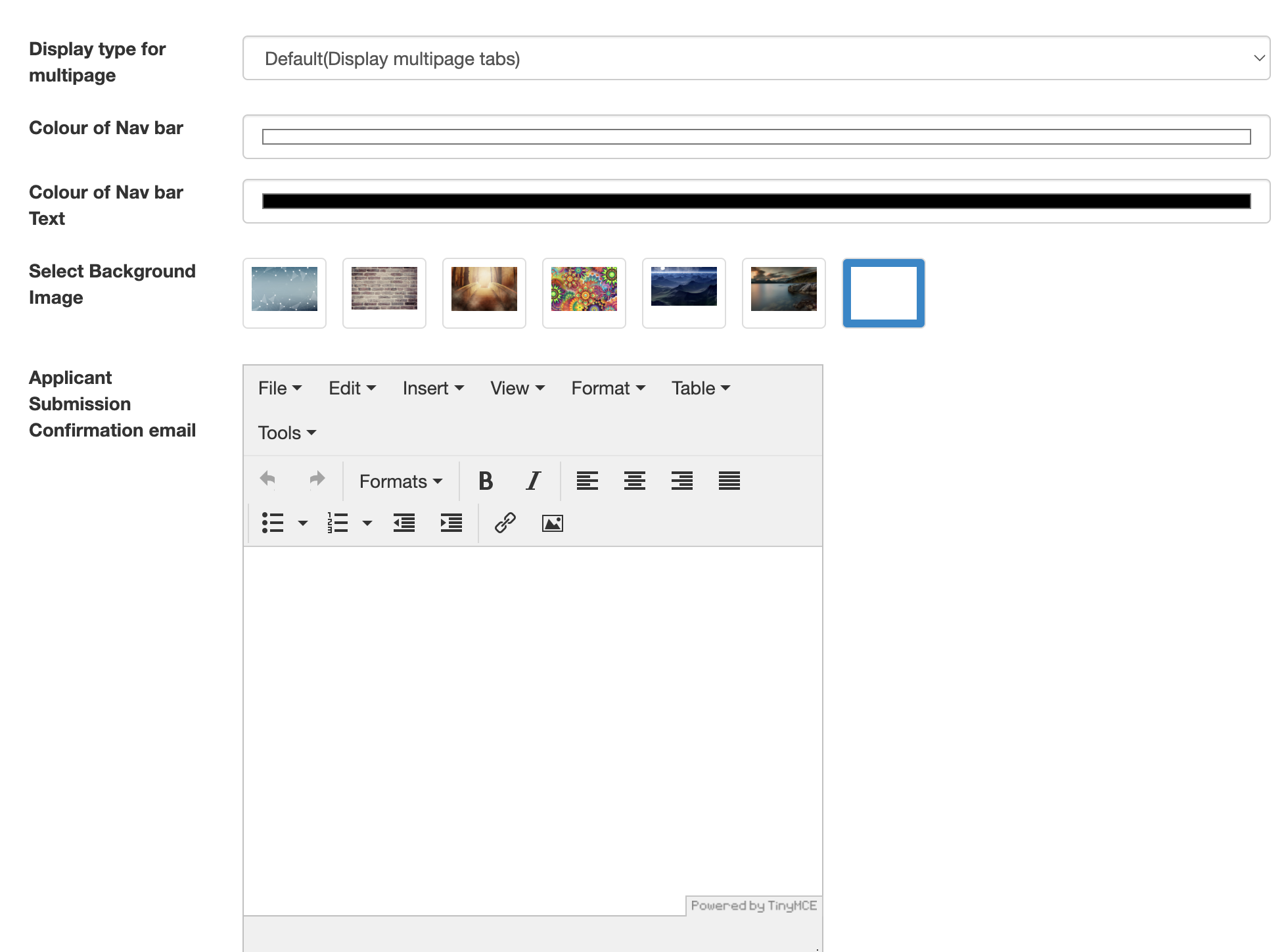
Set Duration: Basic Overview
This section allows you to set start dates and deadlines for your surveys. You can assign start dates and deadlines individually for respondents and judges.
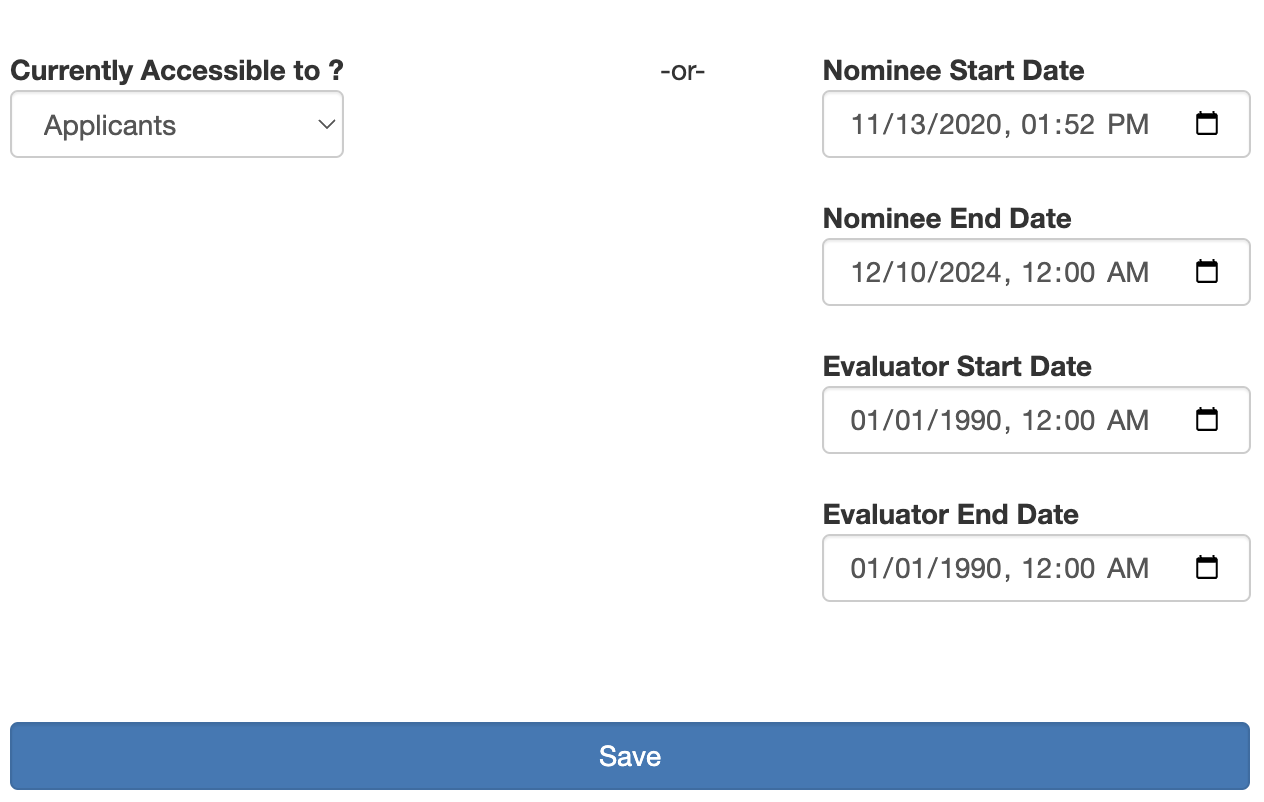
Send Email: Basic Overview
This allows you to create and send emails to all users of a particular type.
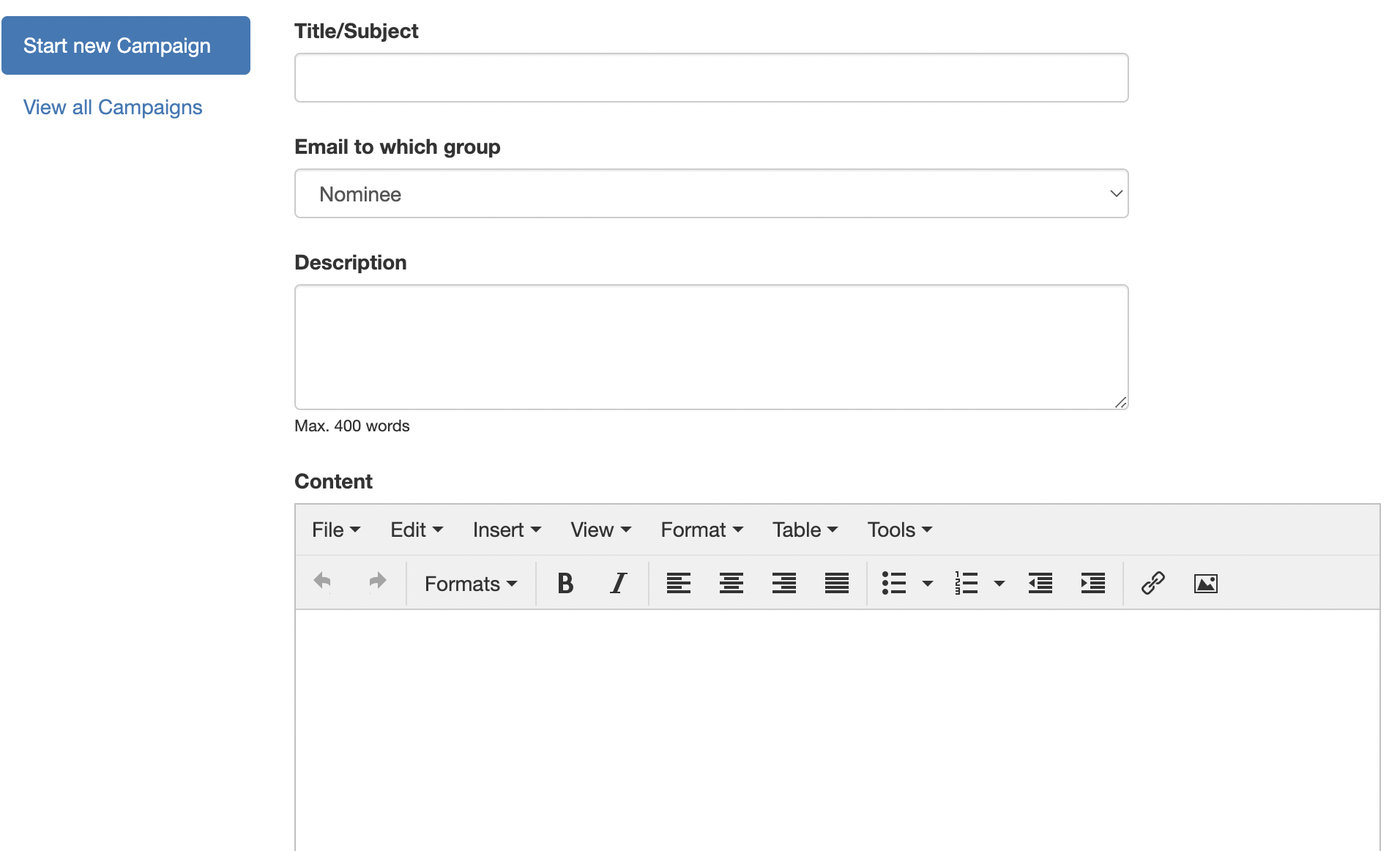
Custom JS/CSS: Basic Overview
This section allows you to include custom javascript codes or CSS codes to change the behavior and look of your surveys. This is only available to enterprise customers.