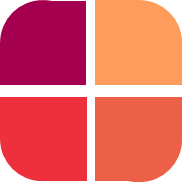Creating Your First Survey
Michael Tandoh
Last Update 3 years ago
Click “New forms” on the left bar. You can either create from scratch or use your own saved template or one of our templates to create a new form. Forms are the same as pages on the survey. Assign a name and a page number to the form. Then drag and drop the form elements you need on the survey.
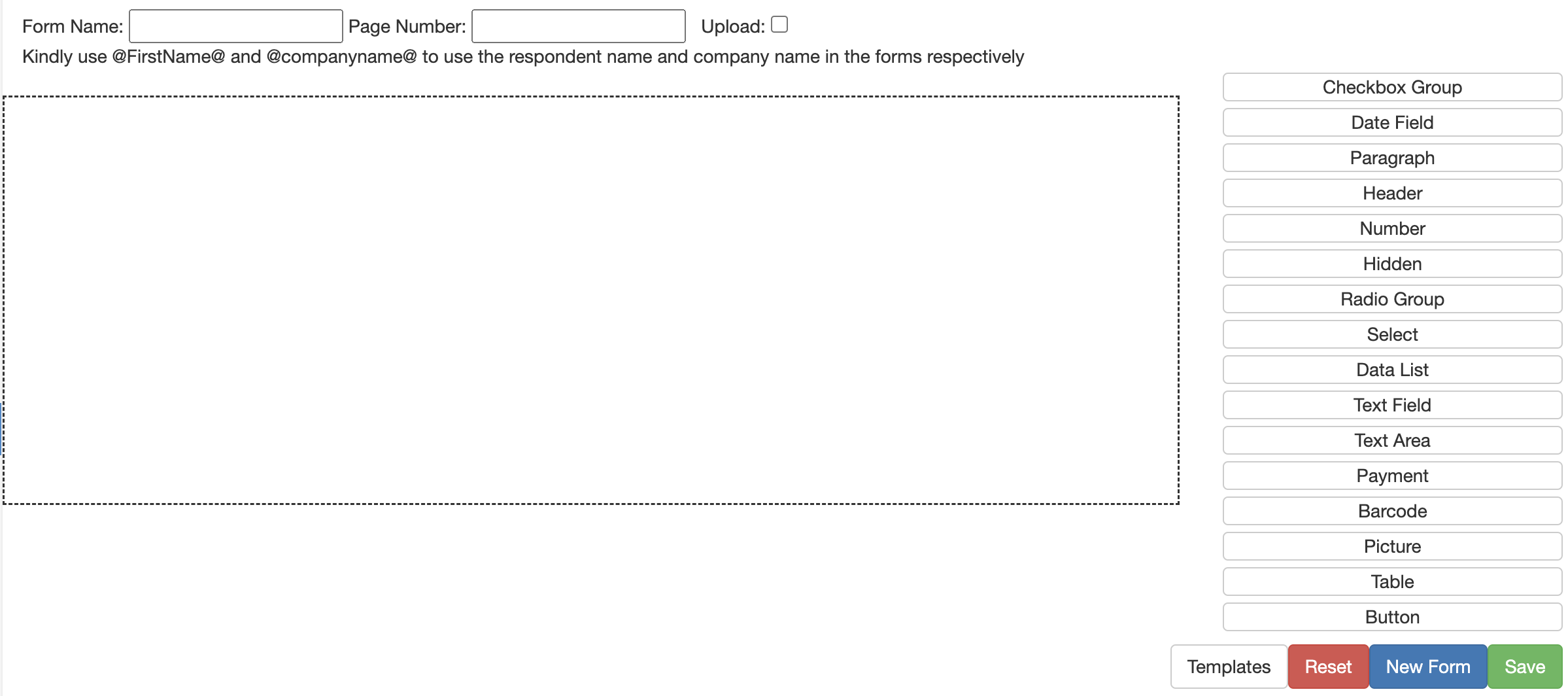
- Reset: removes all the form elements from the current form
- New Form: Allows you to create a new form without assigning form elements to any other form
- Save: saves the current work progress.
Editing Form Elements
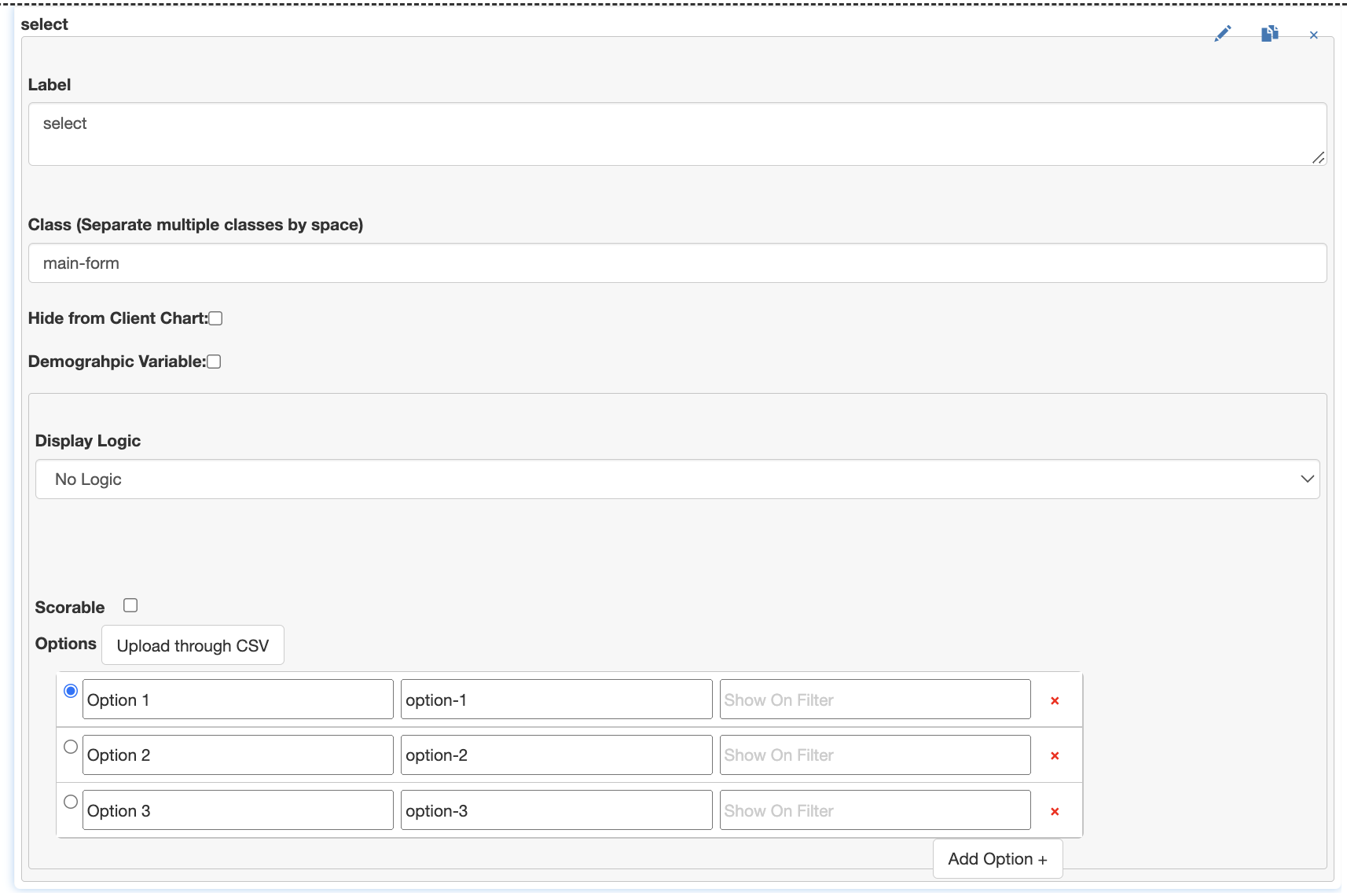
- Label: this is the text on the form elements
- Class: is the css class which has been assigned to that elements, you can add your own class here
- Hide from Client Chart: this allows you to hide a particular question’s chart from the client’s visualization dashboard.
- Display logic: this allows you to select a question and response which would affect the visibility of current question
- Inverse: this switches the display logic such that, the response, which is selected, prevents the current form elements from appearing
- Scorable: this allows you to assign scores to responses, such as in an NPS survey
- Upload through CSV: this allows you to upload options from a csv file instead of typing
- URL: this allows you to specify a url through which the options are built when survey is deployed (only available on datalist)