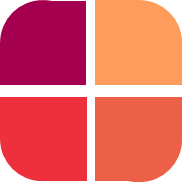Emailing Users
Michael Tandoh
Last Update 3 jaar geleden
Datumforms provides an easy and convenient way to distribute your survey to large groups of people via email. By using the our mailer, you can send customized email invitations to your participants, track their progress, and prevent abuse of your survey.
There are two ways to send emails through our mailer. The first method allows you to send emails to all users of a particular type. That is, all admins, or respondents or judges.
In both methods, you will need to draft the email first. You may use the following keywords within your email to include specific user information in the email.
They are:
- @FirstName@: Name of the user
- @categories@: Groups/categories the user has been assigned.
- @mail@: Email address of the user
- @password@: Auto generated password of the user
- @pcompany@: Company name of the project
- @URL@: Unique login URL for the user
Drafting Emails
1. Navigate to the "Send Emails" tab.
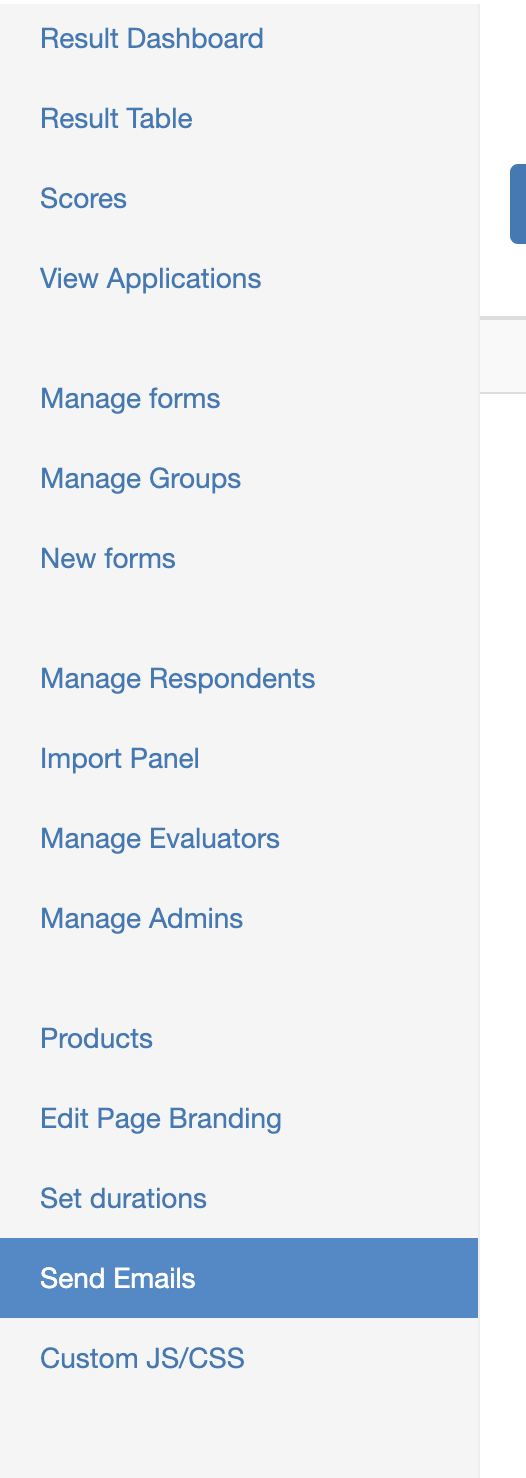
2. Click on "Start New Campaign" or "edit" on any of the default email templates
3. After drafting your email assign it to a user type and click "Save and Send Now" to blast the emails to the selected user type
Sending Emails Using The Second Method
After drafting and saving the emails, you can navigate back to the manage users section. Click on the users you want to email within the table. You will see the total number of user selected at the bottom of the table.

After that click on the "Email" button on top of the table.

A popup will appear, kindly select the email template you would like to use then click "send emails".
The email will be blasted only to the users you selected within the table.